Click on the Mail tab on the top.
Open the mail.
If you do not see the headers above the mail message, your headers are not displayed. To display the headers,
Click on Options on the top-right corner
In the Mail Options page, click on Mail Display Settings
In Message Headers, make sure Advanced option is checked
Click on Ok button
Go back to the mails and open that mail
You should see the email headers now.
If you find a header with X-Originating-IP: followed by an IP address, that is the sender's IP
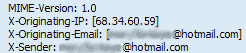 address
address In this case the IP address of the sender is [68.34.60.59].
If you find a header with Received: from followed by a Gmail proxy like this
If you find a header with Received: from followed by a Gmail proxy like this
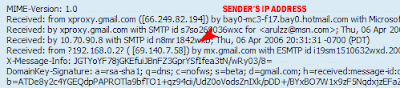 Look for Received: from followed by IP address within square brackets[].In this case, the IP address of the sender is [69.140.7.58].
Look for Received: from followed by IP address within square brackets[].In this case, the IP address of the sender is [69.140.7.58]. Or else if you have headers like this Look for Received: from followed by IP address within square brackets[].In this case, the IP address of the sender is [61.83.145.129] (Spam mail).
Look for Received: from followed by IP address within square brackets[].In this case, the IP address of the sender is [61.83.145.129] (Spam mail).
 Look for Received: from followed by IP address within square brackets[].In this case, the IP address of the sender is [61.83.145.129] (Spam mail).
Look for Received: from followed by IP address within square brackets[].In this case, the IP address of the sender is [61.83.145.129] (Spam mail). * If you have multiple Received: from headers, eliminate the ones that have proxy.anyknownserver.com.


 RSS Feed (xml)
RSS Feed (xml)



No comments:
Post a Comment